STRATO Management Dashboard (SMD)
Intro
The STRATO Management Dashboard (SMD) is a quick way to interact with the BlockApps STRATO network. The Dashboard gives important health check information and allows users to query the STRATO network.
Note
The Dashboard Tab will be subject to change in the future, more information will be provided in future releases.
Dashboard
The Dashboard Tab gives a developer quick stats and the status of the local STRATO nodes.
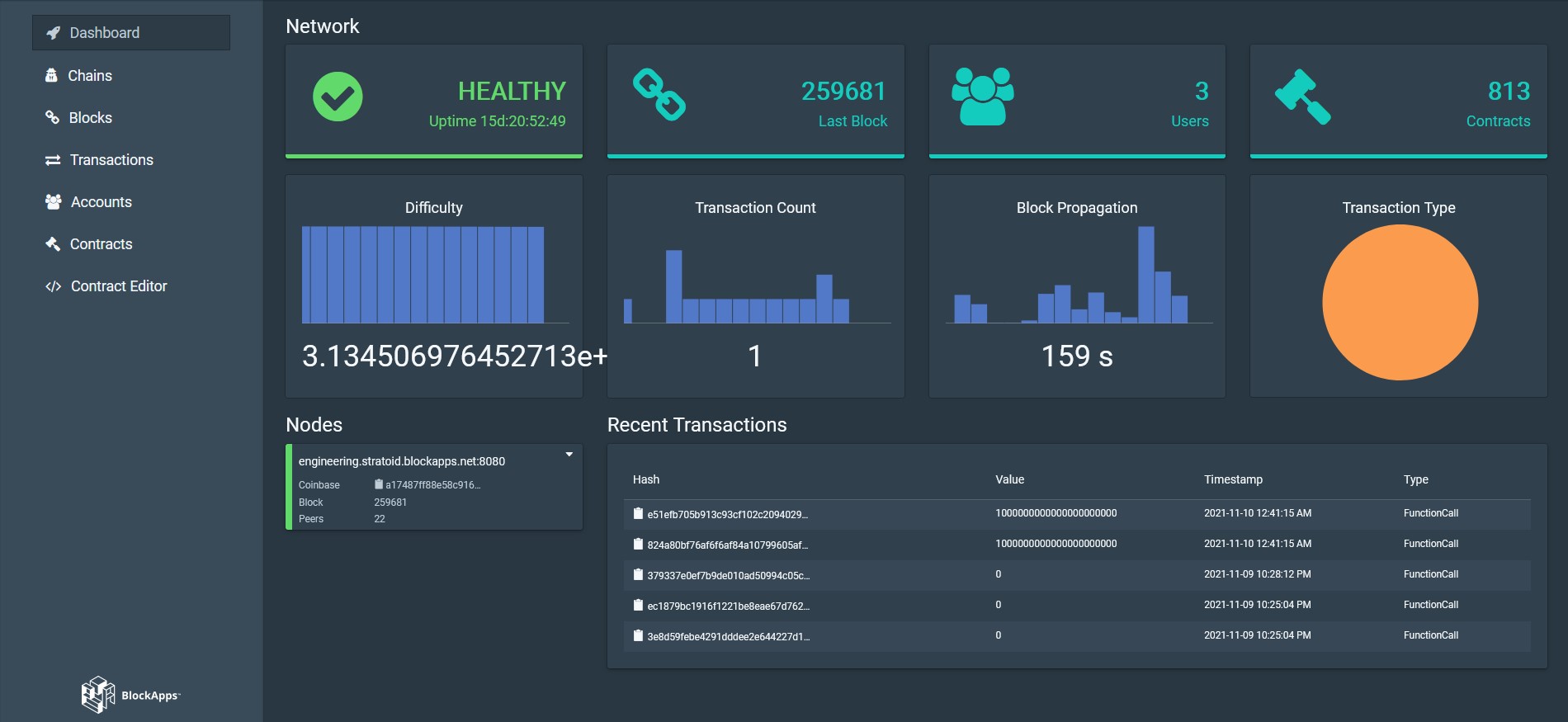
The first row displays:
- Health Status of the network (will either be "Healthy" or "Unhealthy").
- Number of the last block.
- Number of Users or Accounts in the network.
- Number of Contracts stored within the network.
The second row displays:
- Average Block Difficulty.
- Transaction Count.
- Block Propagation.
- Pie Chart showing the ratio of different Transaction Types made.
The Nodes section will list the different nodes in the network and their IPs.
The Recent Transactions table shows the Transaction Hash, Value, Timestamp and Transaction Type of recent transactions. Clicking a Recent Transaction will take you to the Transactions Tab.
Chains
The Chains Tab allows users to create and view different chains on the network.
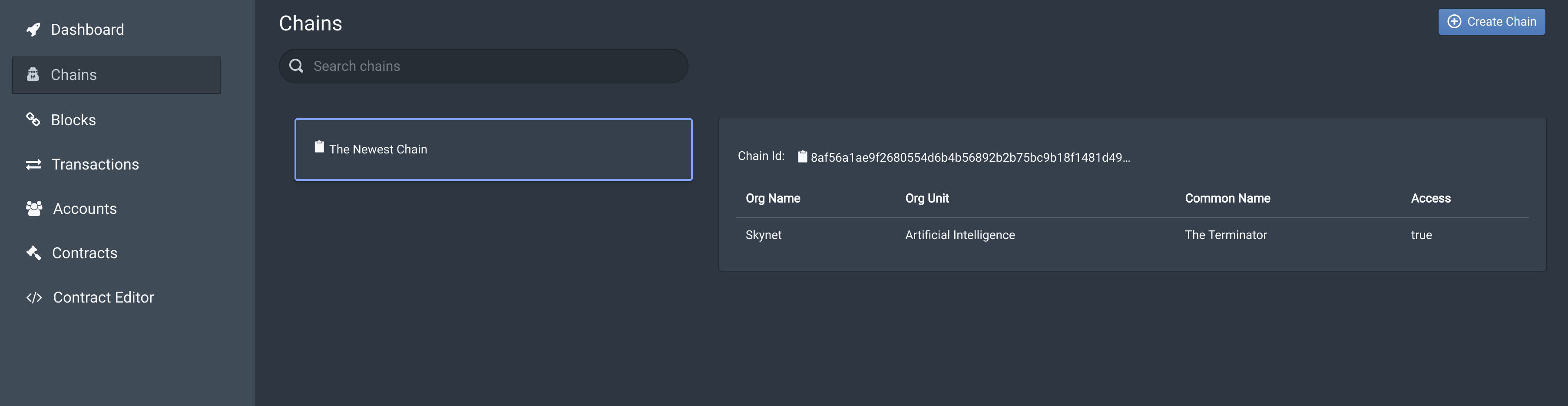
Selecting a chain will display the chains the Chain ID, Member Addresses, and Member Balance.
Create a new chain by clicking the Create Chain Button.
Create A Chain
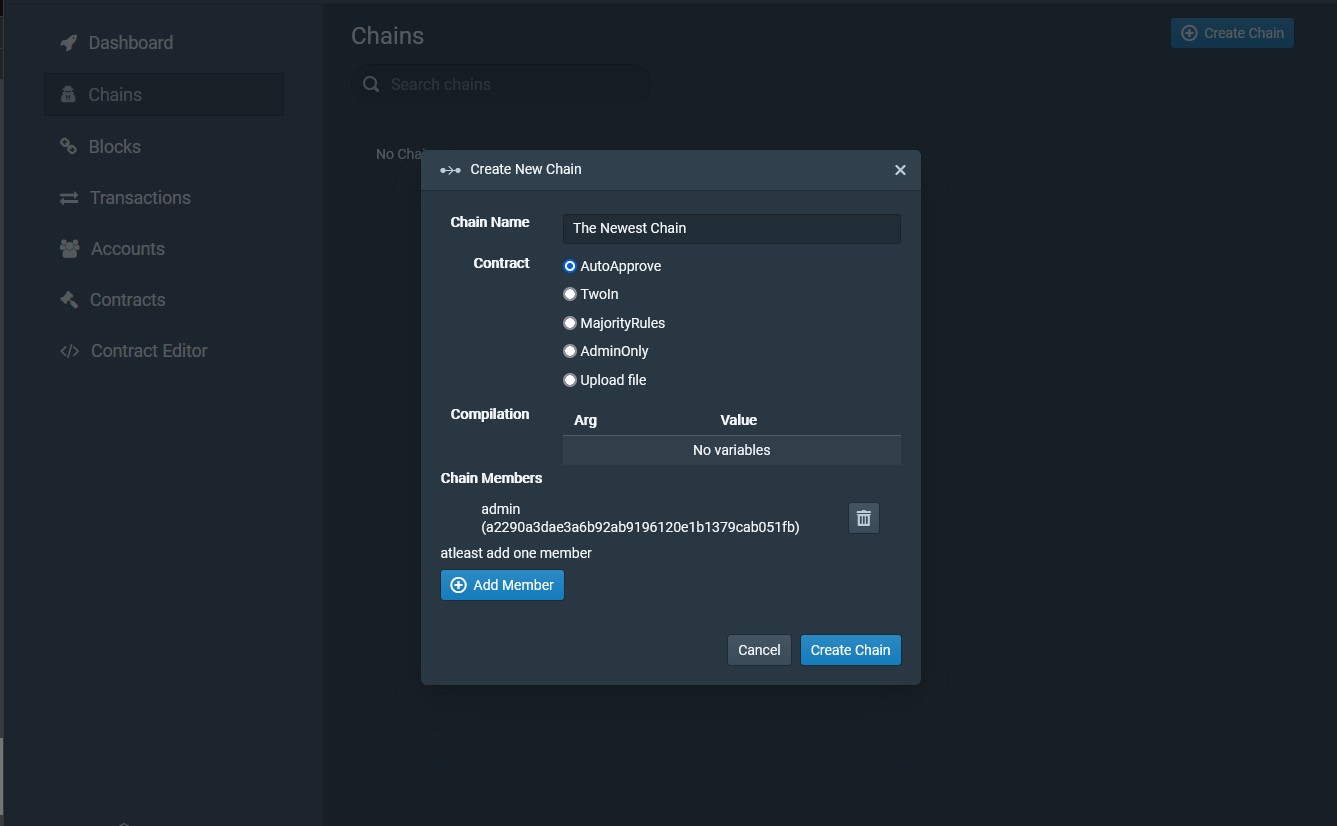 The chain can have members added to it and be configured. There are four default configurations for Governance provided.
The chain can have members added to it and be configured. There are four default configurations for Governance provided.
- AutoApprove: Members are auto approved when added to the chain.
- TwoInstance: Members are accepted when Two Admins agree to the vote. Akin to a Duopoly.
- MajorityRules: A Majority Rule vote would need to occur before a Member is added. Supply
AccountIDs,when selecting Majority Rules (Comma is necessary). Akin to a Democracy. - AdminOnly: Only the Admin can approve of the adding of Members. Akin to a Dictatorship.
- Upload File: Allows a user to define their own Governance Contract.
Learn more about Governance.
When Adding a Member a menu with more configurations will appear:
- Username: The Account Name of the logged in user.
- Org Name: The organization name of chain member.
- Org Unit: The organization unit of chain member.
- Common Name: The common name of chain member.
- Access: The access of the chain member.
- Balance: A Balance can be added to the Account, allowing the Account to make transactions if Gas is enabled in the network.
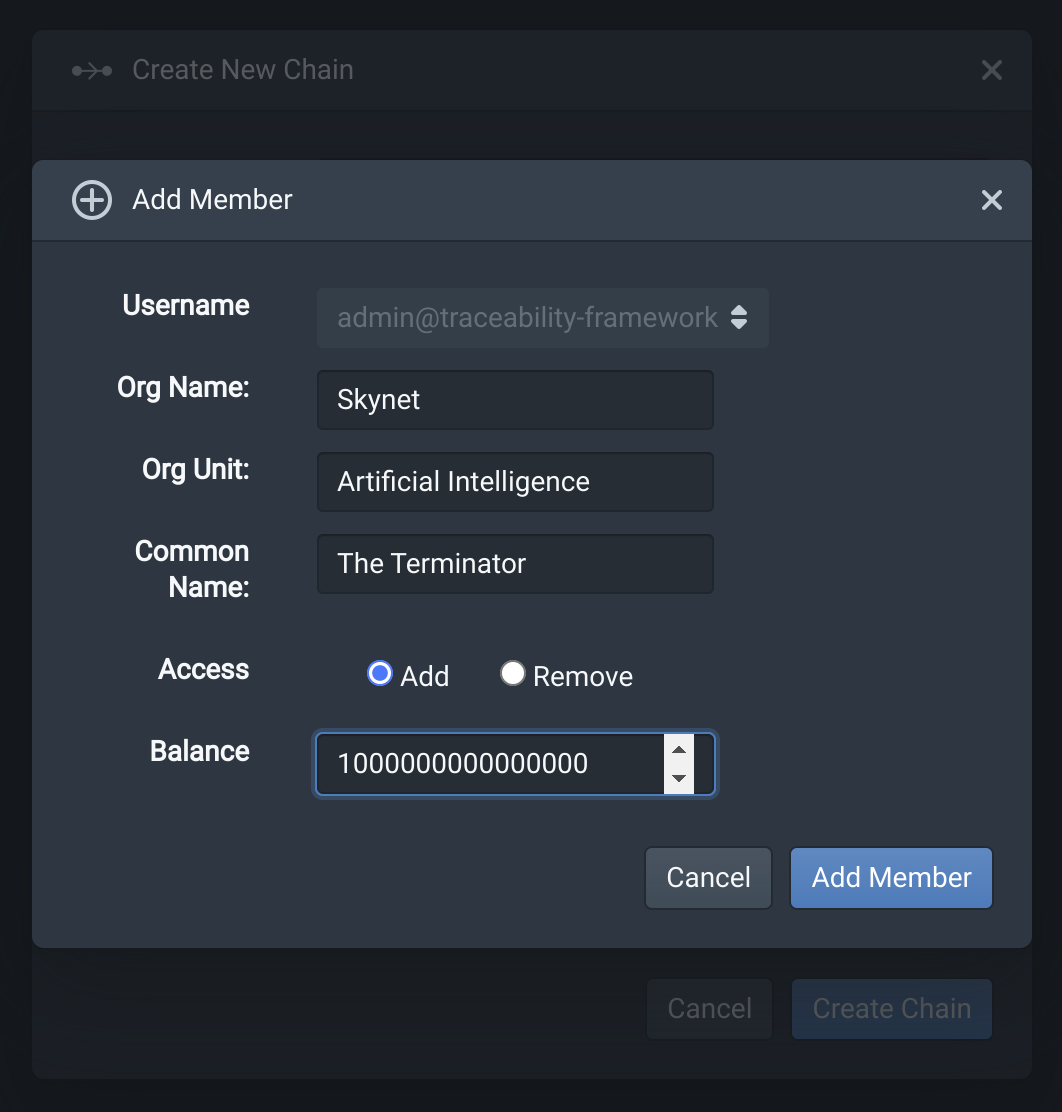
After creating a chain, you can switch between chain in a dropdown at the top section of the webpage.

The contracts and transactions displayed in their respective tabs will reflect the selection made in the chain dropdown.
Blocks
The Blocks Tab shows a table with the list of different blocks in the network and gives a list of transactions made on that block.
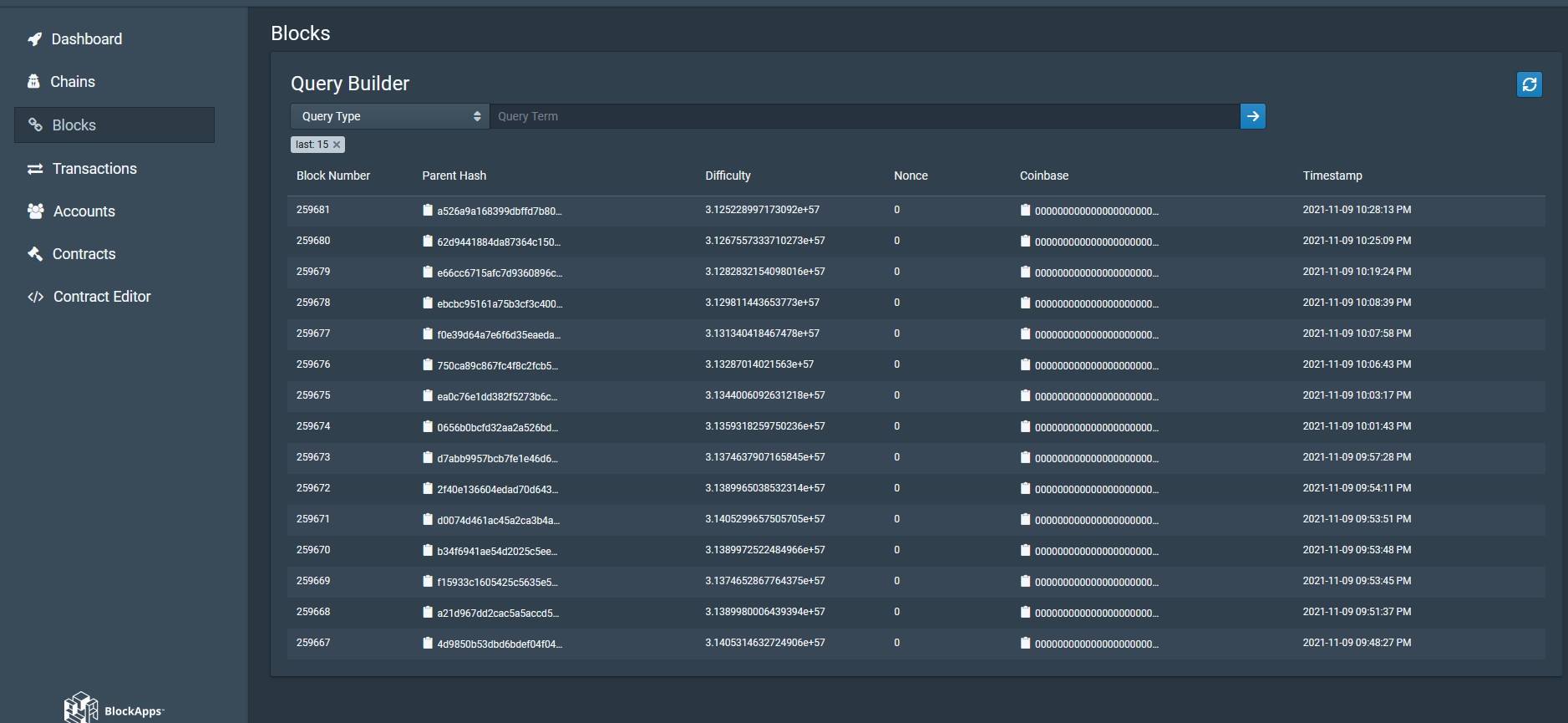
Clicking a Block will show more details about the selected Block.
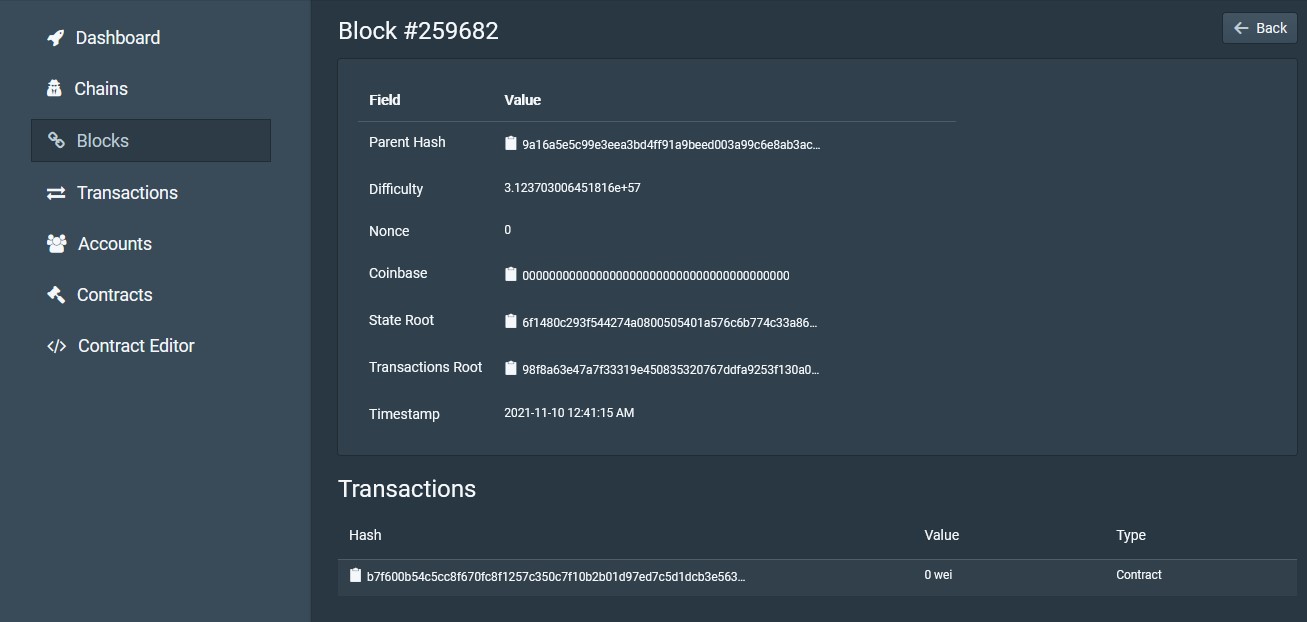
- Parent Hash: The block hash of the selected block's parent (preceding block).
- Difficulty: The Number used by the proof of work algorithm; used within STRATO P2P to facilitate block transmission to new nodes on the network.
- Nonce: The Nonce of the Block.
- Coinbase: The Coinbase in PBFT is used as a part of the voting mechanism to denote which address if being voted on.
- State Root: The hash for the merkle root of the state trie.
- Timestamp: The time of the Block's creation.
- Transactions Root: Transactions root is the merkle root of the binary merkle tree comprised of all the transaction hashes in the block.
Clicking a Transaction will take you to the Transactions tab.
Transactions
The Transactions Tab is similar to the Blocks Tabs, but instead a user can view and query the list of Transactions in the network.
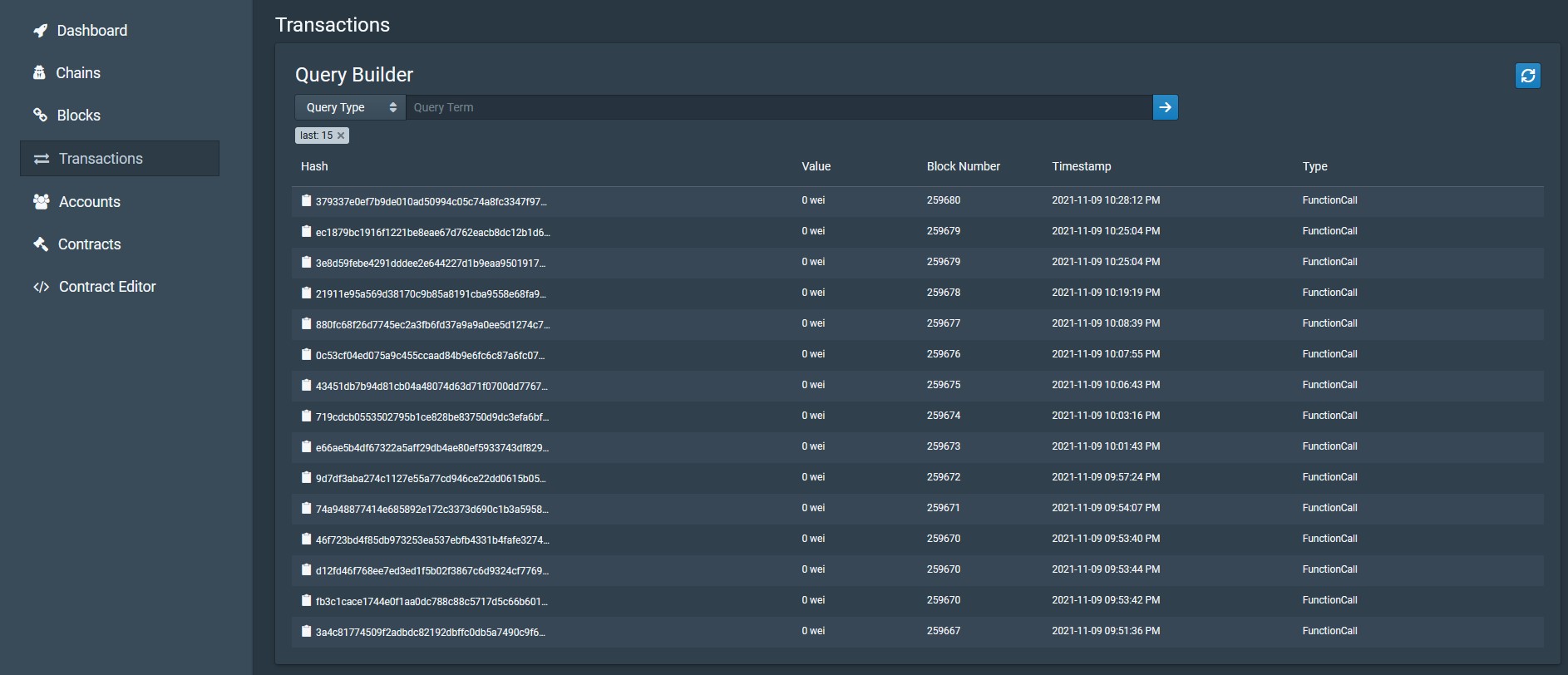
The query builder accepts a PostgREST query. See the Cirrus Documentation for more information about making PostgREST queries.
Clicking a Transaction in the table will show more details about the selected Transaction.
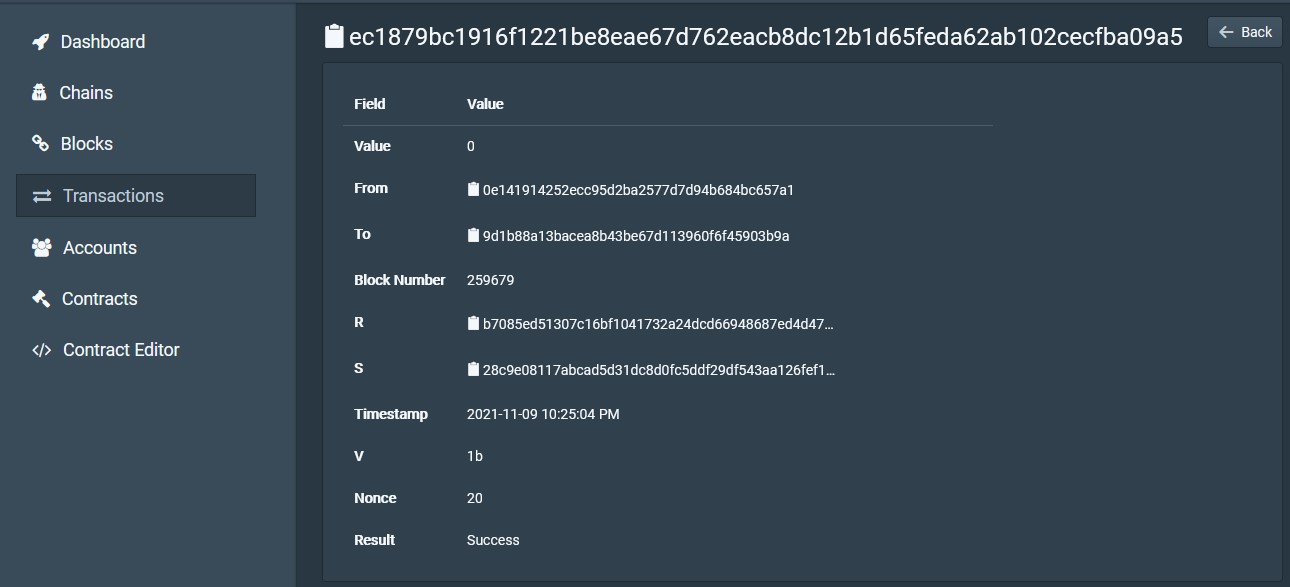
- From: The account address the transaction was sent from.
- To: The account address the transaction was sent to.
- Block Number: The Block that the Transaction is stored in.
- "R", "S", "V": ECDSA signature of the transaction that allow any user to validate the contents of the transaction. When a sender creates a transaction they sign the contents with their private key. the output is a pair of numbers, R and S. V is a parity bit that allows you to relatively easily recover the corresponding public key for the private key.
- Timestamp: The timestamp of the Transaction.
- Nonce: The nonce of the transaction
- Result: A boolean of either "Success" or "Failure"
Accounts
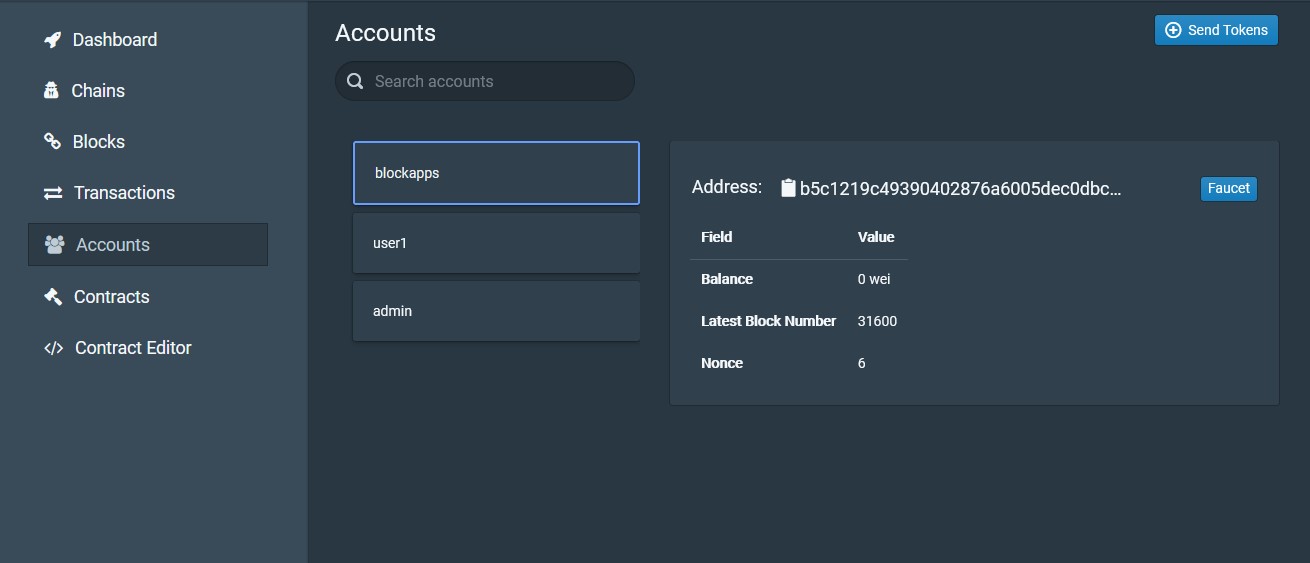
The Accounts Tab is where a user can view the Accounts and Account Information of the network.
Selecting an account will show the address, balance, latest block number and nonce for that account. The Faucet button will deposit 2000 tokens to the account if Gas is enabled for the network. Remember STRATO is configured to have Gas disabled by default and in order to use Faucet, Gas will need to be enabled.
The Send Tokens button is used for the account that is logged in to send tokens to another account. By using the address of another account and specified Wei amount, accounts can be sent Wei tokens. The Result view will show whether the transaction was successful or failed.
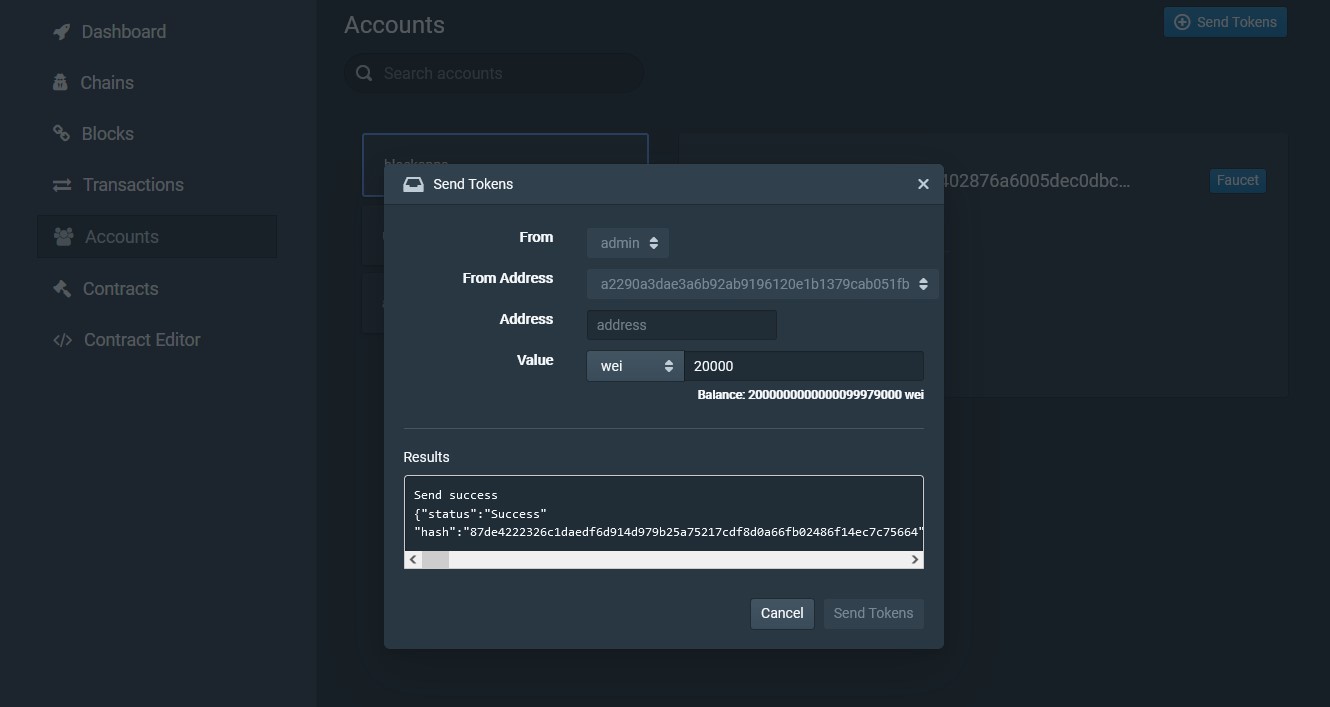
Contracts
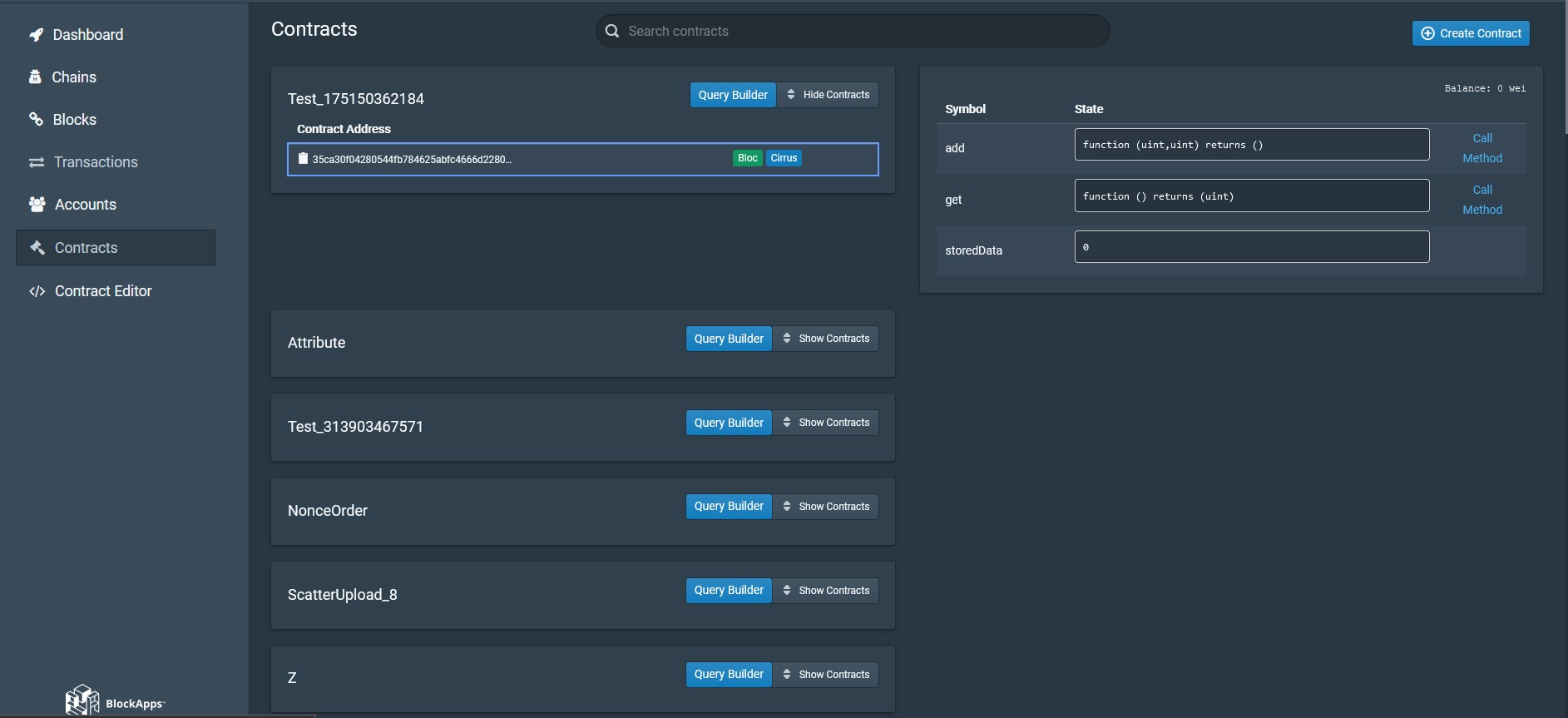
The Contracts Tab will show a list of Contracts stored within the network. Clicking the Show Contracts button will list contract addresses that when clicked will display the contract methods in the right column. You can click the Call Method to call the method, which is useful when testing and debugging the smart contract functionality.
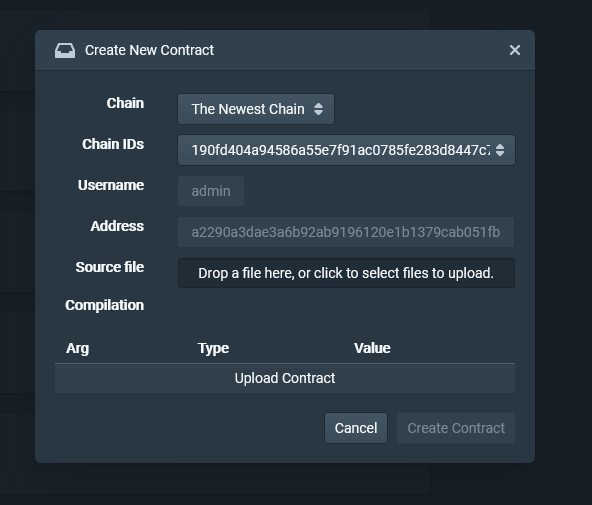
Clicking the Create Contract button will show the Create Contract menu where you can describe a new contract.
- Chain: Select a chain (that you have access) for the new Contract to be stored within.
- Chain IDs: Select the Chain ID that suits you.
- Address: The address of the account logged in.
- You can drag and drop or select a source contract from within your filesystem.
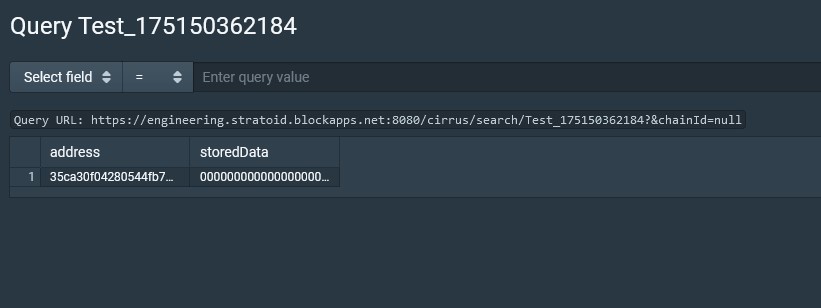
Clicking the Query Builder button for a specific Contract will take you to the Query Builder menu.
The query builder will accept a PostREST query.
See the Cirrus Documentation for more information.